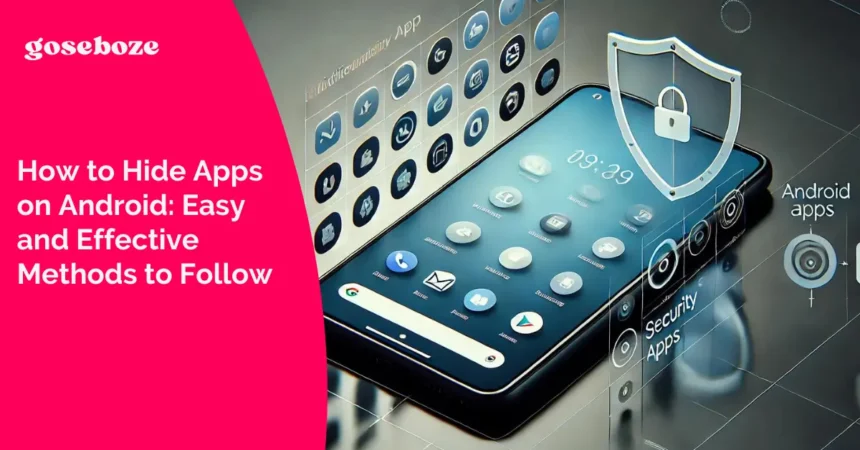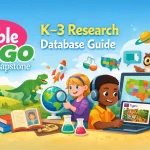How to Hide Apps on Android: Best Methods
Ever found yourself thinking, “How to hide apps on Android?” Well, in this article you’re gonna learn about many choices to hide your apps (from built-in settings to third party apps) depending on what device you are using.
Also, as someone who’s been in this industry for many years and lived through all kinds of mobile security, I know that every setup has its place to cover some specific needs. Whether you’re a parent trying to manage your kids screen time, or whether you simply value your privacy. But it’s also necessary to understand why people hide apps. This can also apply to partner infidelity, then it is worth addressing the catch a cheater app list.
Can You Hide Apps on Android for Privacy?
If you’ve ever found yourself asking, “Can you hide apps on Android?” The answer is absolutely yes! You can definitely hide apps on your Android device. If your phone is running Android 6.0 or higher, you’re in a good spot because there’s a built-in feature that lets you hide apps with just a few taps.
For those with newer versions, hiding apps is usually pretty simple. But if you’re using an older version, it might take a bit more effort or the help of a third-party app to keep things private.
Who Can Hide Apps on Android Devices?
The ability to hide apps on Android is a big plus for many, including parents trying to limit their children’s screen time and set app usage. By learning how do you hide an app on Android, parents can prevent children from using unsuitable content for their age or spending all day on games and social media.
In the same way, it is important to teach children about privacy on the internet with tips for protecting their data and understanding more about its environment online.
Read Also: Tips for Converting Text into Speech with AI
Understanding How Do You Hide an App on Android
There are quite a few ways to hide apps on your Android device, some might work well for certain users while others may not.
Some phones like to include their own built-in settings (like “hide apps” or a stock app locker), which are available on plenty of models. So, to decide on the best one for you and your Android device take a look at each method.
How to Hide Apps on Android Using Built-in Settings?
A lot of Android devices actually have built-in settings that let you hide apps without needing any extra apps. Each phone brand has its own way of doing this, some are super straightforward, while others might take a few more taps.
Read Also: Crafting the Perfect Ambiance for Your Restaurant Guests
Furthermore, if you’re using an LG, Samsung, Xiaomi, or Pixel phone, you’re in luck! Right below are the steps to help you hide apps on each of these devices using their built-in features.
LG Smartphone:
1. Open the Settings menu on your LG device.
2. Go to the Display tab and select Home screen.
3. Tap on the Hide Apps option.
4. Choose the apps you want to hide and click Done to save your changes.
Samsung Phone:
1. Open your Samsung device’s Settings.
2. Scroll down and select the Home screen.
3. Search and tap on Hide apps.
4. Now, select the apps you wish to hide. Don’t forget to click Apply to save your settings.
Xiaomi Smartphone:
1. Go to the Settings on your Xiaomi device.
2. Tap on App lock.
3. Choose Hidden apps.
4. Select Manage hidden apps and pick the apps you want to hide from view.
Google Pixel Phone:
1. Open the app drawer on your Pixel device.
2. Press and hold the app you want to hide.
3. From the pop-up menu, tap the info icon.
4. Select the Disable option to hide the app from your home screen.
Learning about the Guest Account and Secret Mode
Setting up a Guest Account or using Secret Mode on your Android is another way to hide apps and keep everything private.
With these features, you can set up separate profiles, which means that apps and data do not have to be accessed on your regular user profile. This is particularly convenient if you share your device or simply need an added level of security.
How to create a Guest Account:
1. Navigate to your device Settings.
2. Select System and click Multiple users > Guest.
3. Quickly switch profiles by tapping Add User and choosing Guest mode.
4. To exit, select the main profile again.
How to use the Secret Mode on Samsung devices:
1. Go to Settings and enable Secret Mode.
2. Set a strong password to protect access.
3. Swipe down on the notification panel and select Secret Mode.
4. Enter the password to view or add hidden apps.
Hide apps with Nova Launcher
Nova Launcher is one of the most popular Android launchers. Also, having used countless apps, we can tell you that Nova Launcher has the ability to hide home screen applications without wrecking them with default settings. Also, you do not need to uninstall anything to use.
How to use the Nova Launcher app:
1. Install Nova Launcher from the Play Store and make it your primary launcher.
2. Access Nova Settings menu and navigate to the section for App and Widget drawers.
3. Move down the list and find the option to conceal apps.
4. Select the apps you’d like to make invisible from the app list.
Conclusion
So, if you’re a parent keeping an eye on what your kids are doing or just someone wanting a little extra privacy, these strategies can help you keep control of your digital space.
Whether you prefer to work with built-in features such as the “hide apps” option or third-party applications like Nova Launcher, or look into the Guest Account and Secret Mode features, knowing how to hide apps on Android is valuable for protecting your data.